Outlook for Mac - Go To Inbox hotkey setup
Open Microsoft Outlook for Mac.
Find the Scripts folder by clicking on the Scripts menubar icon and clicking on “About This Menu…”
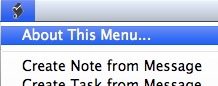
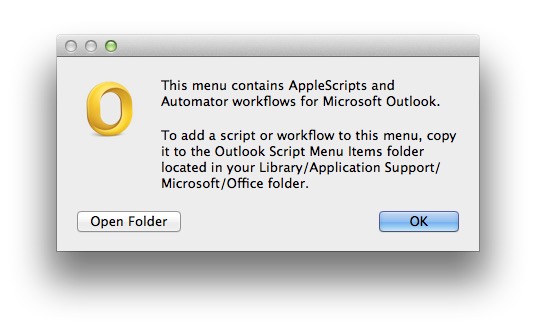
Create the following Applescript and
on run
tell application "Microsoft Outlook"
set selected folder to inbox
end tell
end run
and save the script as “GoTo Inbox.scptd” in the aforementioned folder. It should now appear in the Scripts menu:
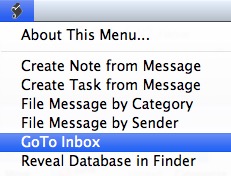
Open System Preferences / Keyboard / Keyboard Shortcuts.
Click on Application Shortcuts.
If Microsoft Outlook doesn’t appear in the right-hand column, click “+” and browse to the Outlook application.
Click on “+” under the right-hand column.
Enter the menu title exactly as shown in the Scripts menu below, and assign a shortcut. I use
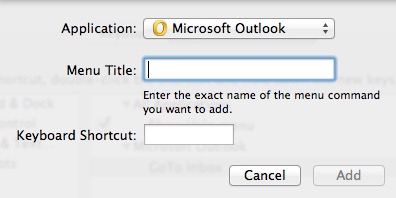
Close System Preferences.
QED
Find the Scripts folder by clicking on the Scripts menubar icon and clicking on “About This Menu…”
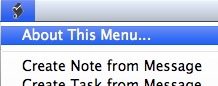
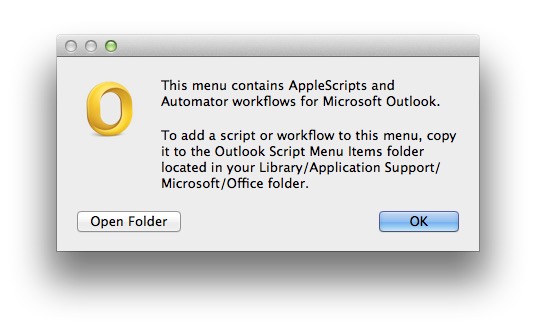
Create the following Applescript and
on run
tell application "Microsoft Outlook"
set selected folder to inbox
end tell
end run
and save the script as “GoTo Inbox.scptd” in the aforementioned folder. It should now appear in the Scripts menu:
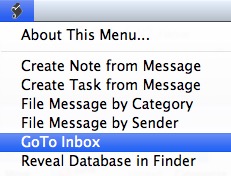
Open System Preferences / Keyboard / Keyboard Shortcuts.
Click on Application Shortcuts.
If Microsoft Outlook doesn’t appear in the right-hand column, click “+” and browse to the Outlook application.
Click on “+” under the right-hand column.
Enter the menu title exactly as shown in the Scripts menu below, and assign a shortcut. I use
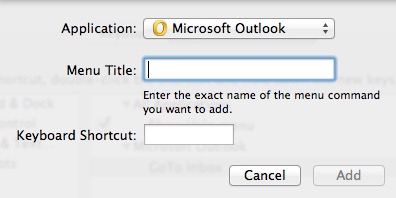
Close System Preferences.
QED